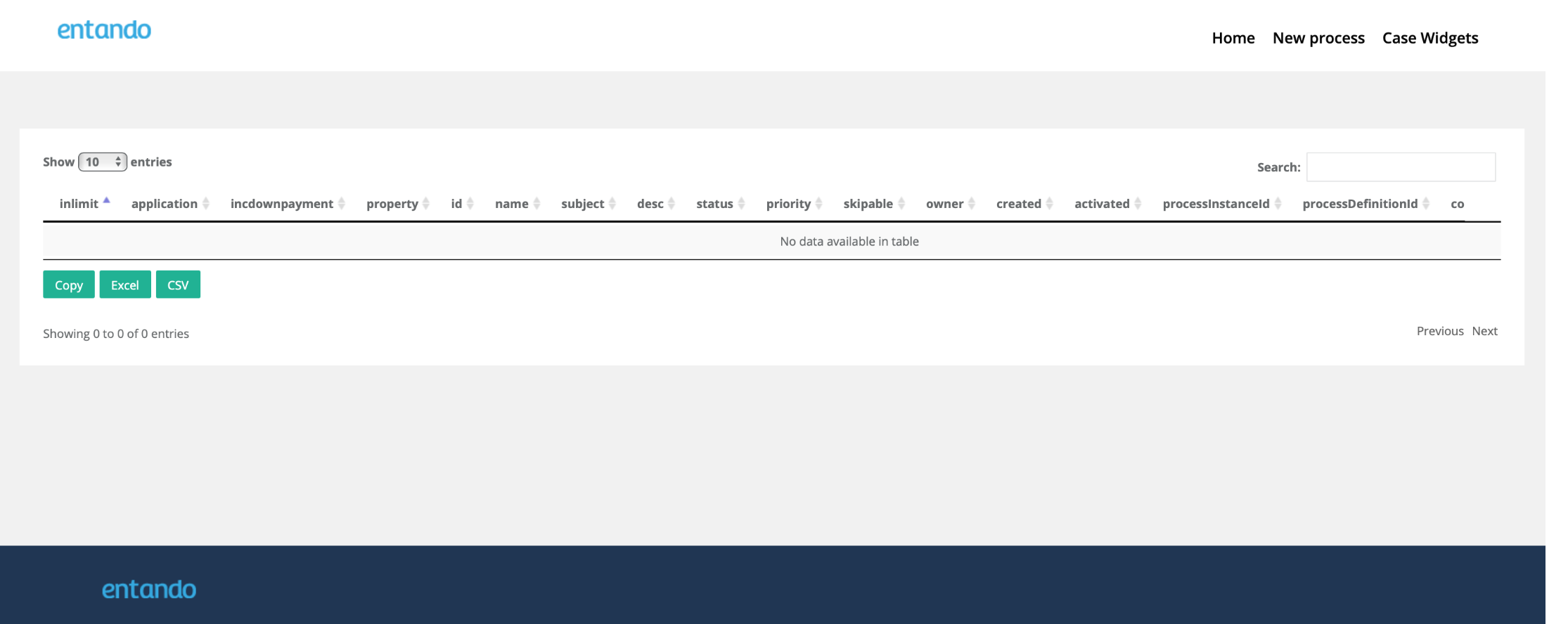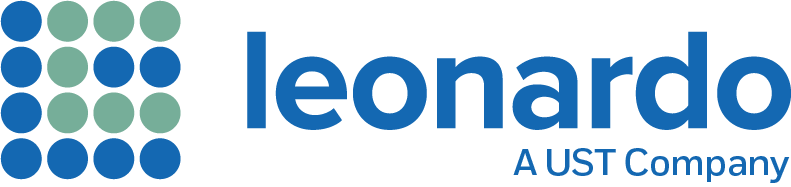The following set of instructions are for swapping between the different PIE PAMlet environments.
NOTE: These instructions follow the use case of swapping between DEMO-PIE and DEV-PIE, but the scenario is similar if you intend to swap in the other direction.
Step 1 - Execute the script and follow the prompts
Step 1.1
Move to the folder where you previously installed pie (e.g. ~/PIE)
$ cd ~/pie |
Step 1.2
Change into the directory for the lc-cdk-setup-config script
pie $ cd lc-cdk-setup-config |
Step 1.3
Execute the script
cdk-setup-config $ ./cdkget-setup-config.sh[INFO]: cdk file /Users/admin/cdk390/bin/cdk-3.9.0-1-minishift-darwin-amd64 already exists.[INFO]: cdk file /Users/admin/cdk390/bin/minishift copy of/Users/admin/cdk390/bin/cdk-3.9.0-1-minishift-darwin-amd64 already exists.[EXECUTING]: export PATH=/Users/admin/cdk390/bin:/usr/local/bin:/usr/bin:/bin:/usr/sbin:/sbin:/Users/admin/bin:/Users/admin/bin[INFO] minishift binary is /Users/admin/cdk390/bin/minishift[INFO]: CDK homedir "/Users/admin/cdk390/minishift" already exists. To re-create contents within "/Users/admin/cdk390/minishift", please pass '-fc' as argument.[EXECUTING]: export MINISHIFT_HOME="/Users/admin/cdk390/minishift"[INFO] MINISHIFT_HOME=/Users/admin/cdk390/minishift[INFO] Existing profiles and state: demo-ccd-profile-2vcpu-8gb:(Active):Running minishift::Does_Not_Exist |
Step 1.4
As the cdk-setup-config script runs, provide the necessary details as prompted. In this case you are providing the details of the previous installation. Enter the number of CPUs (i.e. 2)
[Please enter the required information for your minishift VM configuration]Minishift CPUs to be configured [1|2|4]: 2 |
Step 1.5
Enter the amount of RAM allocated in the previous installation (i.e. 8 GB)
Minishift RAM (GB) to be configured [6|8|10|12|16]: 8 |
Step 1.6
Enter the process used in the previous installation (i.e. demo-ccd)
Your PIE and PAMlet to be configured [demo-ccd|dev-sandbox|pie-mortgage]: demo-ccd |
Step 1.7
Select the addon you want to perform (i.e. scaledown the current profile so that a new one can be used)
Install or Remove demo-ccd [install|remove|scaledown]: scaledown |
Step 1.8
Review the options you've provided and confirm them by entering 'Y|y'.
Hello "". You've requested for a minishift VM of the following attributes: VM vCPUs: 2 VM RAM Size[GB]: 8 VM Hypervisor Type: virtualbox VM Minishift Addons: demo-ccd VM Minishift Addon Task: scaledown VM Minishift BaseEnv: Type 'Y|y' to proceed, 'R|r' to re-enter details and C|c' to Cancel: y |
Step 1.9
The script continues to execute and then checks to see if you wish to update the repository (i.e., the LOCAL repository on your local machine). Enter your preference (in the case below, we entered 'n').
[EXECUTING] /Users/admin/cdk390/bin/minishift profile set demo-ccd-profile-2vcpu-8gbProfile 'demo-ccd-profile-2vcpu-8gb' set as active profile.[EXECUTING] /Users/admin/cdk390/bin/minishift addons enable admin-userAdd-on 'admin-user' enabled[EXECUTING] /Users/admin/cdk390/bin/minishift addons disable xpaasAdd-on 'xpaas' is already disabled.[EXECUTING] /Users/admin/cdk390/bin/minishift addons disable anyuidAdd-on 'anyuid' is already disabled.[INFO] Processing add_on [ demo-ccd ][INFO]: GIT directory /Users/admin/cdk390/minishift/repo/lc-cdk-addon-demo-ccd/.git already exists.[INPUT]: Do you want to update the repository? [Y|y|N|n] :n |
Step 1.10
Confirm you want to delete the profile created from the earlier installation (i.e. demo-ccd-profile-2vcpu-8gb)
[INFO] No addon tasks required for scaledown for demo-ccd-profile-2vcpu-8gb.[INFO] OC_BIN=/Users/admin/cdk390/minishift/cache/oc/v3.11.104/darwin/oc[START_DEPLOYMENT_STAGGER]: Thu 12 Sep 2019 17:48:26 AESTScaling replica of DC: demo-ccd-rhpam74-kieserver[EXECUTING]: /Users/admin/cdk390/minishift/cache/oc/v3.11.104/darwin/oc scale deploymentconfig demo-ccd-rhpam74-kieserver -n demo-ccd --replicas=0 deploymentconfig.apps.openshift.io/demo-ccd-rhpam74-kieserver scaled [demo-ccd-rhpam74-kieserver-1][Thu 12 Sep 2019 17:48:31 AEST] Replica count MATCH: DESIRED=0 CURRENT=0 READY=0. Next..Scaling replica of DC: demo-ccd-entando-customer-engine[EXECUTING]: /Users/admin/cdk390/minishift/cache/oc/v3.11.104/darwin/oc scale deploymentconfig demo-ccd-entando-customer-engine -n demo-ccd --replicas=0 deploymentconfig.apps.openshift.io/demo-ccd-entando-customer-engine scaled [demo-ccd-entando-customer-engine-1][Thu 12 Sep 2019 17:48:37 AEST] Replica count MATCH: DESIRED=0 CURRENT=0 READY=0. Next..Scaling replica of DC: demo-ccd-entando-backoffice-engine[EXECUTING]: /Users/admin/cdk390/minishift/cache/oc/v3.11.104/darwin/oc scale deploymentconfig demo-ccd-entando-backoffice-engine -n demo-ccd --replicas=0 deploymentconfig.apps.openshift.io/demo-ccd-entando-backoffice-engine scaled [demo-ccd-entando-backoffice-engine-1][Thu 12 Sep 2019 17:48:43 AEST] Replica count MATCH: DESIRED=0 CURRENT=0 READY=0. Next..[END_DEPLOYMENT_STAGGER]: Thu 12 Sep 2019 17:48:43 AEST[EXECUTING] /Users/admin/cdk390/bin/minishift stopStopping the OpenShift cluster...Unregistering machineCluster stopped.[INPUT] REMOVE|DELETE current VM and profile "demo-ccd-profile-2vcpu-8gb" [Y|y|N|n]: y |
Step 1.11
The script deletes the profile.
[EXECUTING] /Users/admin/cdk390/bin/minishift delete --clear-cacheThis will delete the cache content for all profiles. Do you want to continue [y/N]?: yRemoved cache content at: '/Users/admin/cdk390/minishift/cache'You are deleting the Minishift VM: 'demo-ccd-profile-2vcpu-8gb'. Do you want to continue [y/N]?: yRemoving entries from kubeconfig for cluster: :8443Deleting the Minishift VM...Minishift VM deleted.[EXECUTING] /Users/admin/cdk390/bin/minishift profile delete -f demo-ccd-profile-2vcpu-8gbProfile 'demo-ccd-profile-2vcpu-8gb' deleted successfully.Switching to default profile 'minishift' as the active profile.[INFO] Profiles and state: minishift:(Active):Does_Not_Exist |
Step 1.12
Run the script again to create the new profile
cdk-setup-config $ ./cdkget-setup-config.sh[INFO]: cdk file /Users/admin/cdk390/bin/cdk-3.9.0-1-minishift-darwin-amd64 already exists.[INFO]: cdk file /Users/admin/cdk390/bin/minishift copy of .9.0-1-minishift-darwin-amd64 already exists.[EXECUTING]: export PATH=/Users/admin/cdk390/bin:/usr/local/bin:/usr/bin:/bin:/usr/sbin:/sbin:/Users/admin/bin:/Users/admin/bin[INFO] minishift binary is /Users/admin/cdk390/bin/minishift[INFO]: CDK homedir "/Users/admin/cdk390/minishift" already exists. To re-create contents within "/Users/admin/cdk390/minishift", please pass '-fc' as argument.[EXECUTING]: export MINISHIFT_HOME="/Users/admin/cdk390/minishift"[INFO] MINISHIFT_HOME=/Users/admin/cdk390/minishift[INFO] Existing profiles and state: minishift:(Active):Does_Not_Exist[Please enter the required information for your minishift VM configuration] |
Step 1.13
As the cdk-setup-config script runs, provide the necessary details as prompted. In this case you are providing the details of the new installation. Enter the number of CPUs (i.e. 2)
......[Please enter the required information for your minishift VM configuration]Minishift CPUs to be configured [1|2|4]: 2 |
Step 1.14
Enter the amount of RAM allocated in the previous installation (i.e. 10 GB)
Minishift RAM (GB) to be configured [6|8|10|12|16]: 10 |
Step 1.15
Enter the process used in the previous installation (i.e. pie-mortgage)
Your PIE and PAMlet to be configured [demo-ccd|dev-sandbox|pie-mortgage]: pie-mortgage |
Step 1.16
Select the addon you want to perform (i.e. install the new process)
Install or Remove pie-mortgage [install|remove|scaledown]: install |
Step 1.17
Enter your Red Hat Developer's account credentials. If you don't have one, click here.
Your redhat developer username [E.g.: bob.brown@abc.com]: jon.snow@nights-watch.orgYour redhat developer password: |
Step 1.18
Review the options you've provided and confirm them by entering 'Y|y'.
Hello "jon.snow@nights-watch.org". You've requested for a minishift VM of the following attributes: VM vCPUs: 2 VM RAM Size[GB]: 10 VM Hypervisor Type: virtualbox VM Minishift Addons: pie-mortgage VM Minishift Addon Task: install VM Minishift BaseEnv: dev-sandboxType 'Y|y' to proceed, 'R|r' to re-enter details and C|c' to Cancel: y |
Step 1.19
The script kicks off again and creates a new profile before launching the OpenShift Web Console....
####===add_on_list[ dev-sandbox pie-mortgage ]===####[EXECUTING] /Users/admin/cdk390/bin/minishift profile set dev-sandbox-profile-2vcpu-10gbSetting up CDK 3 on host using '/Users/admin/cdk390/minishift/profiles/dev-sandbox-profile-2vcpu-10gb' as Minishift's home directoryCreating configuration file '/Users/admin/cdk390/minishift/profiles/dev-sandbox-profile-2vcpu-10gb/config/config.json'Creating marker file '/Users/admin/cdk390/minishift/profiles/dev-sandbox-profile-2vcpu-10gb/cdk'Default add-ons anyuid, admin-user, xpaas, registry-route, che, htpasswd-identity-provider, eap-cd installedDefault add-ons anyuid, admin-user, xpaas enabledProfile 'dev-sandbox-profile-2vcpu-10gb' set as active profile.............Logging in as admin..[EXECUTING] /Users/admin/cdk390/minishift/cache/oc/v3.11.104/darwin/oc login https://192.168.99.130:8443 -u admin -p password -n pie-mortgage Login successful. You have access to the following projects and can switch between them with 'oc project <projectname>': default dev-sandbox kube-dns kube-proxy kube-public kube-system myproject openshift openshift-apiserver openshift-controller-manager openshift-core-operators openshift-infra openshift-node openshift-service-cert-signer openshift-web-console * pie-mortgage Using project "pie-mortgage".[INFO] Starting minishift consoleOpening the OpenShift Web console in the default browser... |
It takes approximately 15 minutes on a MacBook with a 2.2 GHz Intel iCore7 processor and 16 GB of RAM for the script to complete the installation and launch the OpenShift Web Console. The last few lines of a successful installation are shown above.
Step 2 - Verify
Step 2.1
Based on the attributes selected (in the case above, installing the Mortgage Process PAMlet on the Dev Sandbox), the OpenShift Web Console will look similar to the screenshot below:
(NOTE: The URL of your OpenShift Console will be http://your-VirtualBox-IPaddress/console/. In the case of the screenshots below it is http://192.168.99.122/console/).
This has installed 3 projects:
- the base DEV environment (called dev-sandbox)
- an area for developers to create their own project called "My Project" (this is installed by default by OpenShift)
- the Mortgage Process PAMlet (called pie-mortgage)
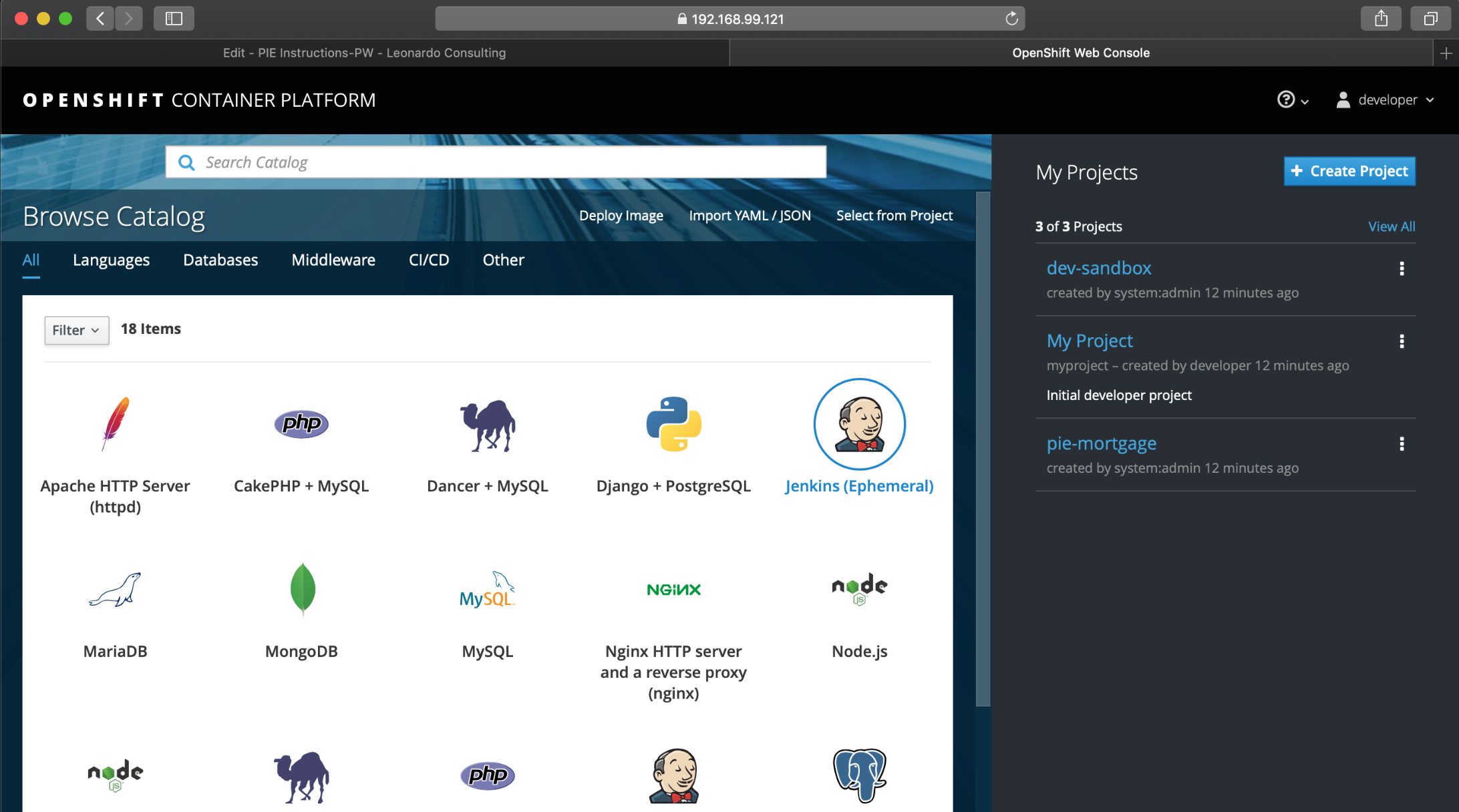
Step 2.2
Depending on your machine, the Pods on CDK may take 5 to 10 minutes to be fully accessible.
Selecting the "pie-mortgage" project will present you with the applications inside the project:
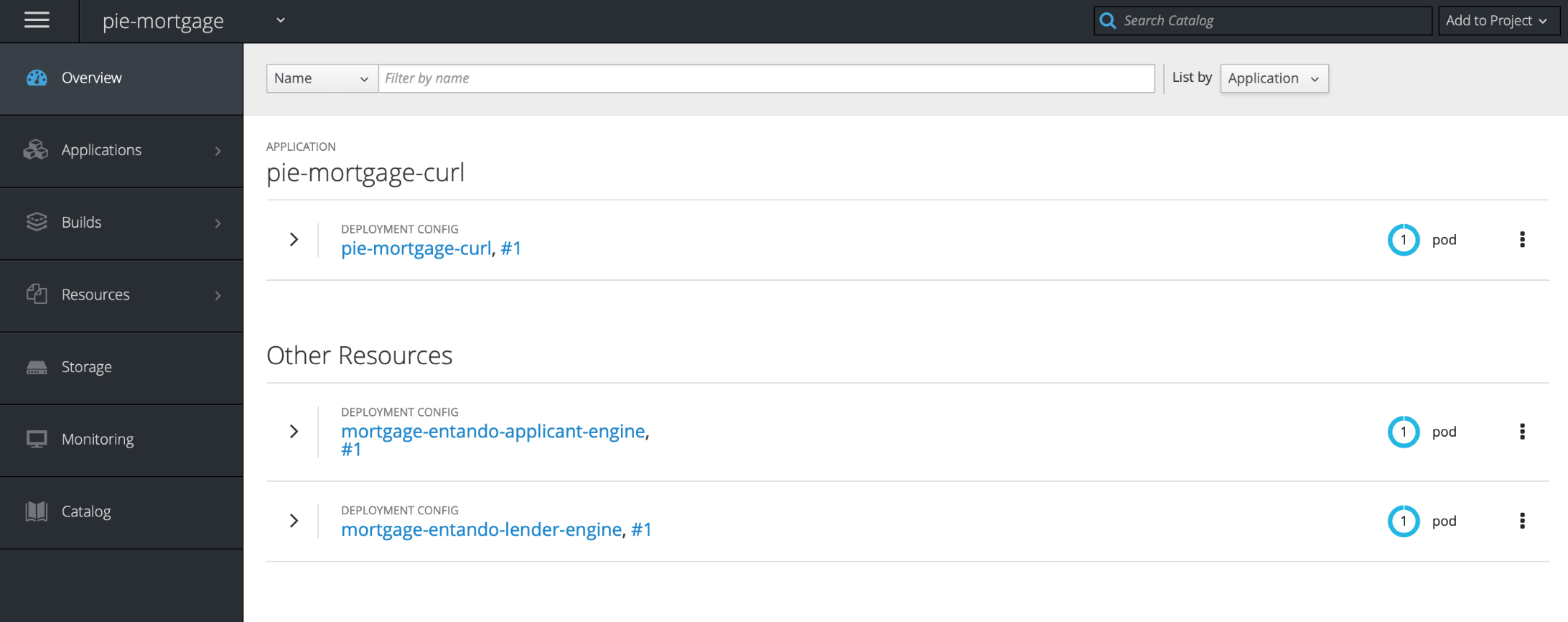
Step 2.3
On the left-hand side of the OpenShift Portal Console, if you move your mouse over the Applications >" button, a pop-up menu will appear as per the screenshot below:
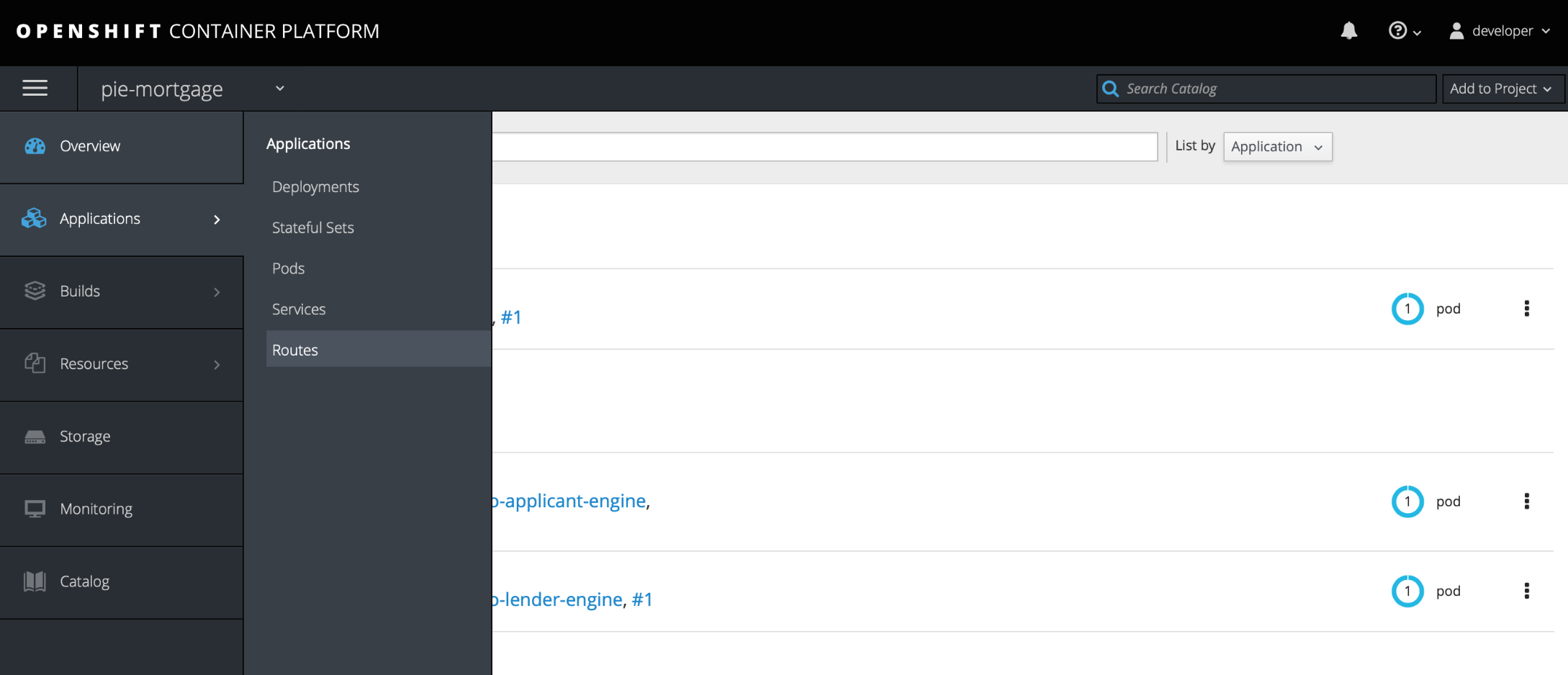
Step 2.4
Move your mouse down the pop-up menu and select "Routes". The following screen will appear:
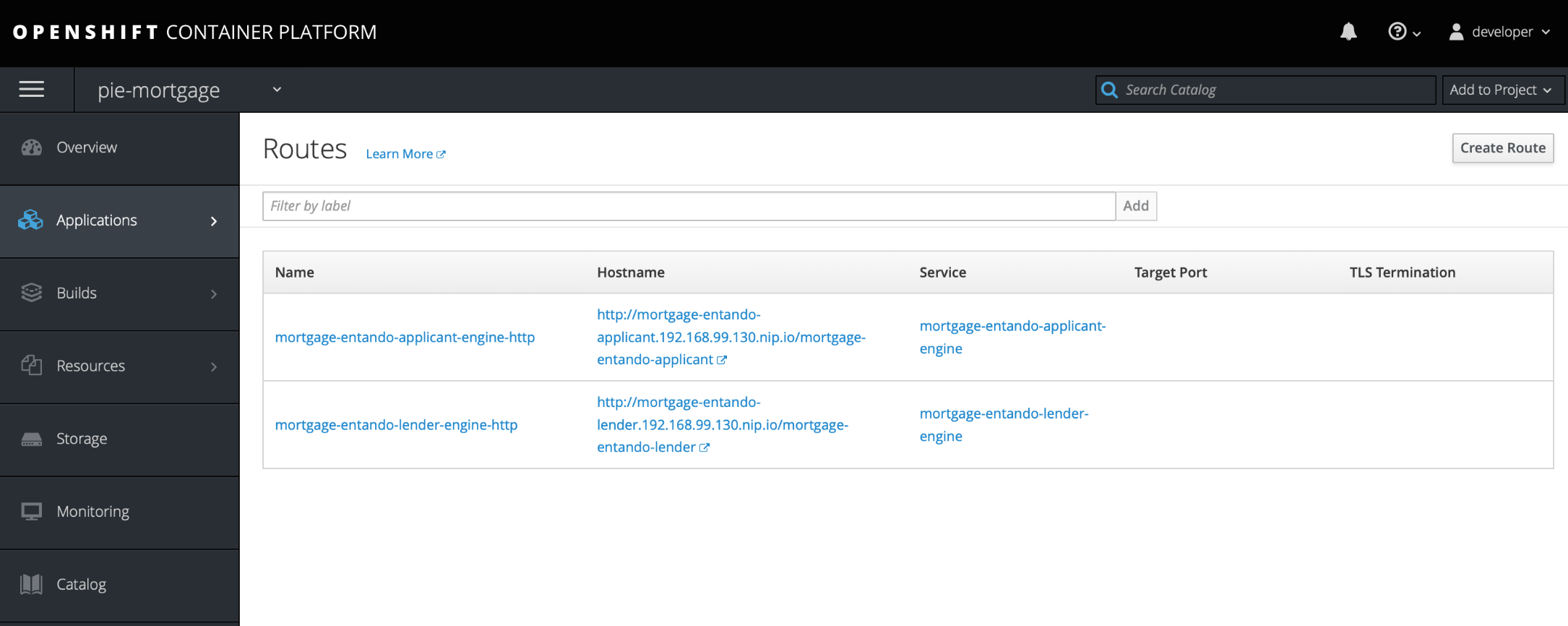
Step 2.5
Using the Routes screen above, clicking on this link in the Hostname column - http://mortgage-entando-applicant.192.168.99.130.nip.io/mortgage-entando-applicant - will take you to the Customer UI for the Mortgage PAMlet:
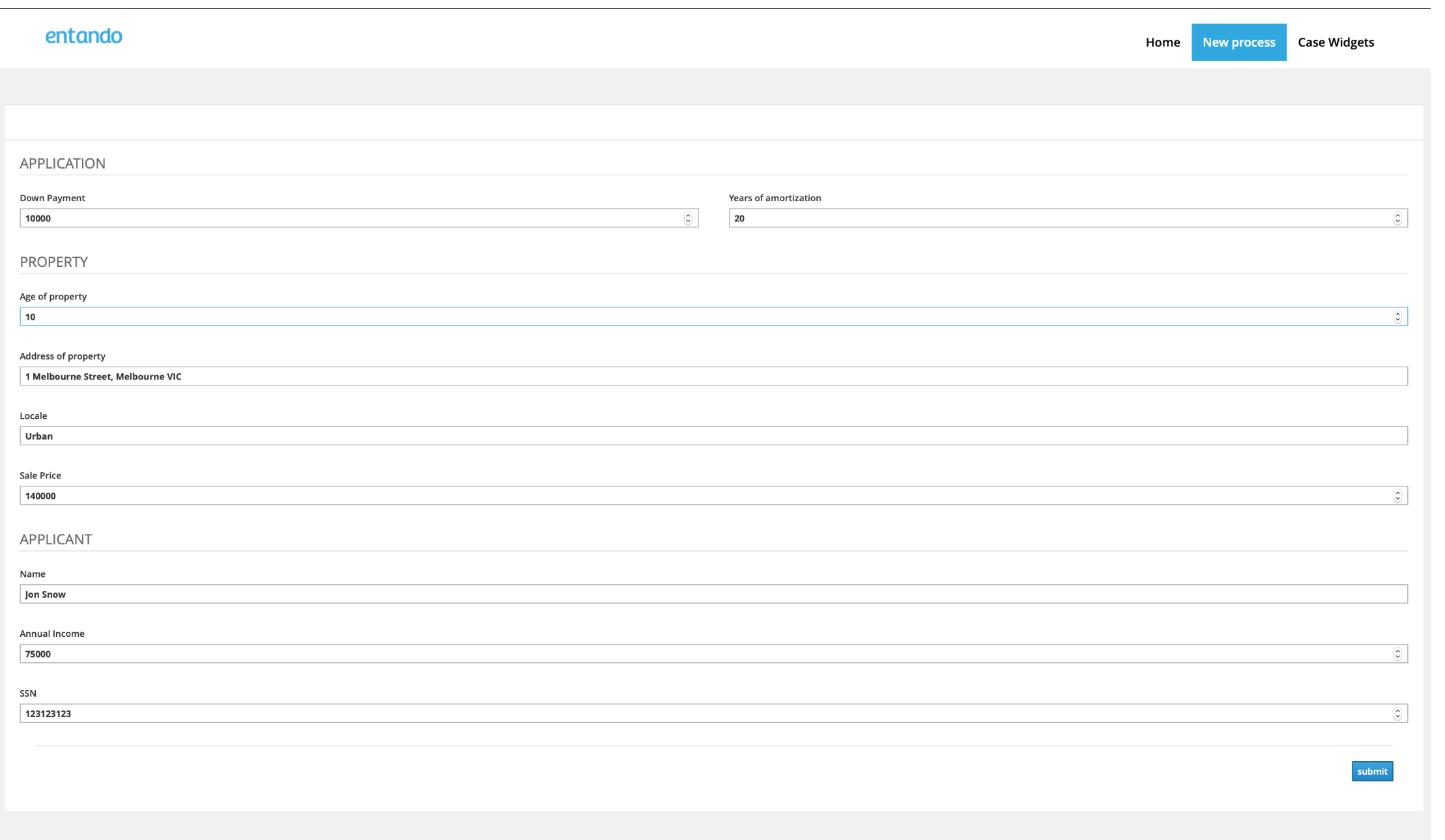
Step 2.6
Using the Routes screen above, clicking on this link in the Hostname column - http://mortgage-entando-lender.192.168.99.130.nip.io/mortgage-entando-lender - will take you to the Customer UI for the Mortgage PAMlet: